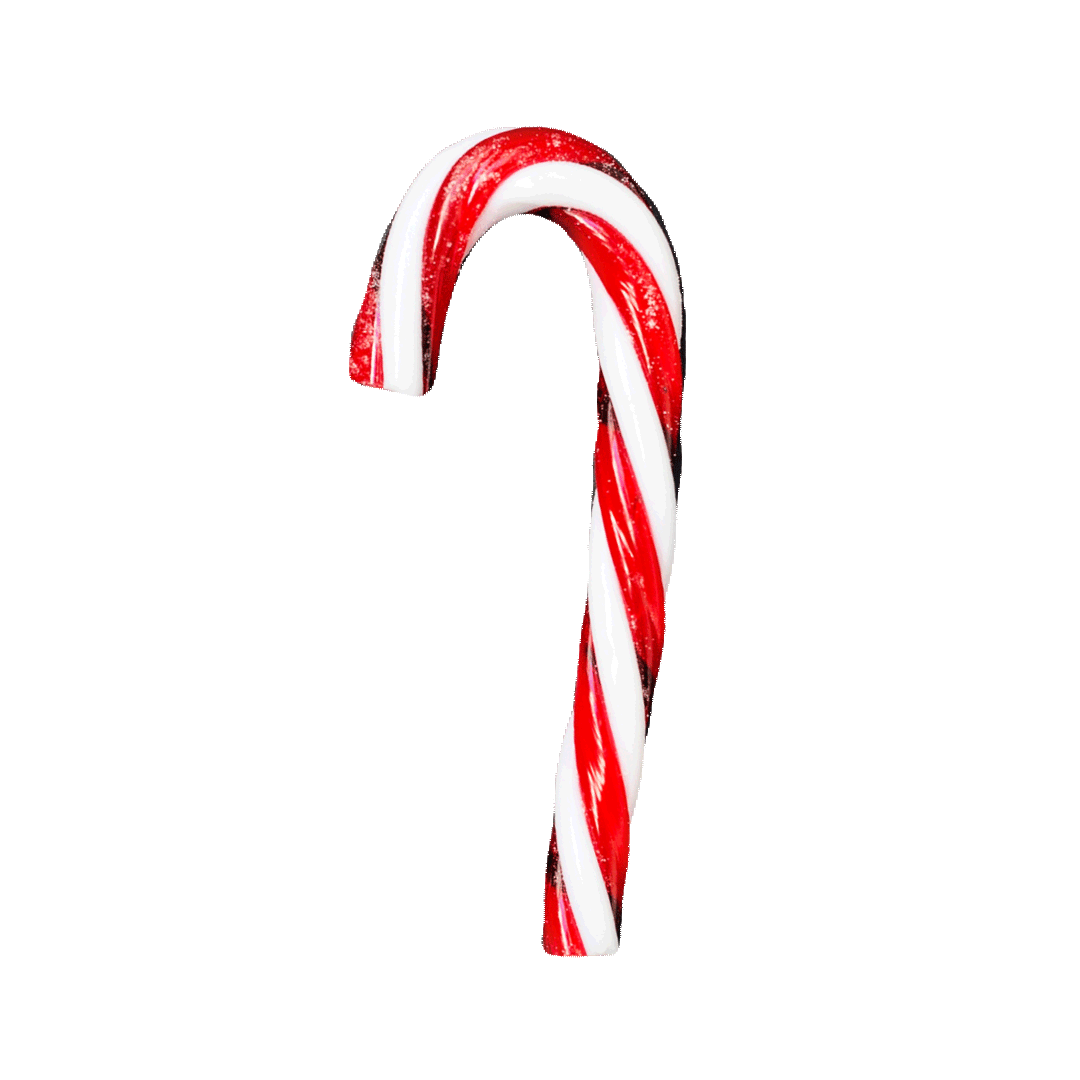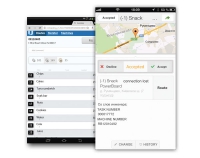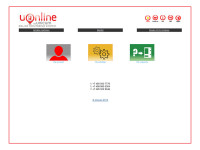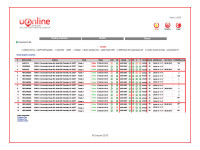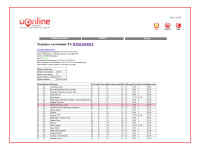FEATURES
User unterface of UONLINE - is web-interface, accessable from any internet browser supporting device. To start working with UONLINE just open your browser and type the web-server address а (if you are connected to UNICUM - uonline.unicum.ru ), enter your login and password and start working. Due to flexible settings you can add different groups of users with different access levels, choose your language and many other settings.
User interface containes 3 main sections:
- Main page
- Vending machines list
- Single vending machine monitor
-
Main page contains links for managing your account: change login / password, set e-mail and sms number for alerts, create mailing list, create aditional users and companies, view alll requestes status and logs from your username.
Main page also contains FAQ link. This section is compulsory for reading! Depending on your access level the number of sections on the main page may vary.
-
You will access to this section when click "Vending machines" link on the main page.
This section contains links allowing to manage all your vending machines at once.
This list also contains links to single machine management section.
What you can do:
- Link "ROUTES" - for data exchange with external databases (accounting, stock etc).
- Link "Load calculation" - allows to choose group of the machines and to view what products need to be currently refilled
- Link "Gain" - allows to calculate cashflow of the machine for the certain time
- Link "Errors monitor" - shorter version of "Products/change/errors monitor" for faster load
- Link "Products/change/errors monitor" - displays list of the machines, having current "problems". Problems are indicated by bullets of different color (red - yellow - green) and devided into colomns. Colomn titles are shortened in headlines. Fulldescription you can find above the table. To view the description of the problrm, press its bullet. Colomn "Change" contains current number of coins in every tube. Blue number indecates overloaded tube, red number - not enough coins. Red bullet means stuck coins in the coinacceptor tube.
- Link "Company cards" displays list of cashless cards, used in your machines. You can calculate full statistics for certain period, view single card parametres and settings, manage settings of single card, view operations list of single card.
-
You can access this section when clicking machine title or serial number in the full list.
This section allows to view statistics and manage single vending machine.
- Link "Change planogram" allows to change prices, planogram and product descriprions on the machine remotely. When the operator sends completly new planogram it is activated on the machine right after it was saved. When the operator makes changings in the exhisting planogram, it is activated after the nearest collection. Please view FAQ before changing the planogram.
- Link "Collections" indicates list of all coolections assigned to this machine. This list carries short information about each collection. You can get full information when clickung "More info"
- Link "Fill" allows to mark up that the product was not loaded up to maximum (by default the system presumes you are loading maximum number of product every time you service the machine)
- Link "Current state" indicates current state of the machine.
- Link "Calculate fill" indicates how many products of each title need to be loaded.
- Link "Sales graph" shows sales from the last collection up to date.
- Link "Assortment analysis" analyzes last 3 collections and indicates how many products of each per hour were sold in every day of the week and gives you recomendations.
- Link "Current errors" shows current errors of the machine.
- Link "Errors log" shows history, duration and type of machine errors and allows to calculate downtime of the machine due to errors.
- Link "Events log" shows events history of current machine. Each event indicates time when event happend (according time zone of the machine) and time when the server got information about this event (according your time zone).
- Link "Analyiss of sales" shows sales statistics of the machine. You can set certain period of time for this chart.
- Link "Remote control" allows to configure machine remotely (set time, transfer planogram from the database file, transfer configuration file, reset errors, add or remove credit)